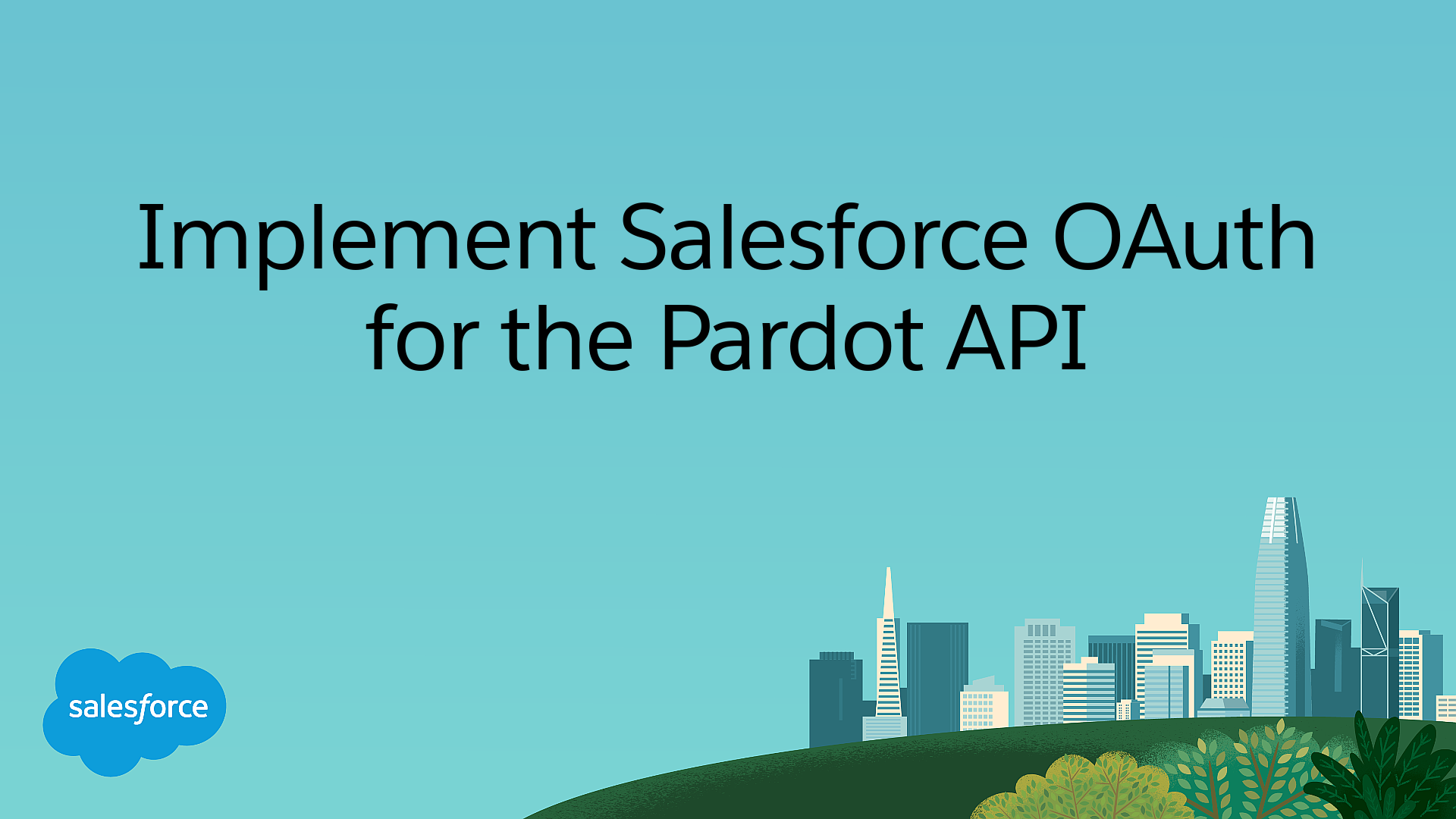Error Codes and Messages
Use your error code or message to troubleshoot problems with the API.
Use CTRL+F to search this page for the error code or message you recieved.
In versions 3 and 4, errors are formatted as follows:
In version 5, errors are formatted as follows:
Error Code:
1
Message
: Invalid API key or user key
Problem
: Either the user or API keys are
incorrect, or the API key has expired.
Solution
: Check the user and API keys in the
request. If the user key was entered accurately, then submit a
request for a new API key.
Error Code:
2
Message
: Invalid action
Problem
: The requested operation was not
recognized by the API.
Solution
: Verify that the requested operation is
valid for the target object type. If that operation is allowed,
then check for misspellings and other typos.
Error Code:
3
Message
: Invalid prospect ID
Problem
: Pardot could not find a match for the
provided prospect ID.
Solution
: Verify that the prospect ID is
accurate.
Error Code:
4
Message
: Invalid prospect email address
Problem
: Pardot could not find a prospect with the provided email address (for read, update, or delete),
or the prospect email address is too long (> 255 characters) or has invalid syntax (for create/upsert). See
Allowed Characters in Email Addresses for
email address verification.
Solution
: If running create or upsert, verify the email address is valid.
If running read, update, or delete, verify that a prospect with this email address exists in your Pardot account.
Error Code:
5
Message
: Invalid query parameters
Problem
: Pardot did not recognize any of the
provided search parameters.
Solution
: Check parameter spellings. Also, ensure
that the specified search parameter is supported by the API. See
Parameters to Select Prospects for more details.
Error Code:
6
Message
: Invalid time frame
Problem
: The value of the
timeframe
search parameter was not recognized.
Solution
: Check for misspellings in the
timeframe
value. Also, verify that the provided value
is supported by the API. See
Parameters to Select Prospects for more for supported
timeframe
values.
Error Code:
7
Message
: Invalid timestamp
Problem
: Pardot could not decipher a specified
timestamp.
Solution
: Verify that the timestamp adheres to GNU
standards for date and time input. See GNU Date Input Format & Syntax for more information. Also,
ensure all characters in the timestamp are URL safe. See Parameters to Select Prospects for supported values.
Error Code:
8
Message
: Invalid time range
Problem
: The provided start timestamp is later
than the end timestamp.
Solution
: Swap the values of the timestamps.
Error Code:
9
Message
: A prospect with the specified email address already exists
Problem
: The provided email address is already
assigned to a prospect within Pardot. This error can occur when a
create
request with the same email address is
submitted more than once.
Solution
: Check the existing prospect record to
see if data can be merged through an
update
request.
Error Code:
10
Message
: Invalid user ID
Problem
: The provided user ID does not exist in
Pardot.
Solution
: Verify that the user ID was typed
correctly and matches the intended user in Pardot.
Error Code:
11
Message
: Invalid user email address
Problem
: The provided user email address could
not be found in Pardot.
Solution
: Verify that the provided email address
belongs to a registered Pardot user and that it was typed
correctly.
Error Code:
12
Message
:
Invalid group ID
Problem
: The provided group ID does not exist
in Pardot.
Solution
: Verify that the group ID was typed
correctly and matches the intended group in Pardot.
Error Code:
13
Message
: One or more required parameters are missing
Problem
: One or more of the required parameters
for this type of request are missing.
Solution
: Verify that all of the required
parameters have been provided. Check that all parameter names were
spelled accurately and as specified in Object Field References. Ensure the
proper URL punctuation was used, including
?
before
parameters and
&
between parameters.
Error Code:
14
Message
: Non-existent prospect ID; No email address provided
Problem
: The ID provided for the
upsert
was not valid, and no email address was
provided for a new prospect to be created.
Solution
: Verify the provided ID. If creating a prospect was intended, ensure that an email address was
provided.
Error Code:
15
Message
: Login failed
Problem
: The provided email address, password,
or user key is invalid.
Solution
: Check the provided credentials for
typos. Also, ensure that the specified user account has at least
"Marketing" access privileges.
Error Code:
16
Message
: Invalid ID
Problem
: The provided ID is not valid.
Solution
: Ensure that only valid integer values
were provided.
Error Code:
17
Message
: Invalid ID range
Problem
: The provided ID range is not
valid.
Solution
: Swap the values of the specified
IDs.
Error Code:
18
Message
: Invalid value for profile criteria matching status
Problem
: The provided value for a profile
criteria's matching status was not recognized.
Solution
: Ensure that only the values
match
,
nomatch
, or
unknown
are being used.
Error Code:
19
Message
: Invalid value specified for sort_by
Problem
: The provided value for the
sort_by
is not a supported sorting order.
Solution
: Check that the specified sorting values
are listed in Using (Object Type): Supported Sorting Options
section for the target object.
Error Code:
20
Message
: Invalid value specified for sort_order
Problem
: The provided value for the
sort_order
is not a supported sorting order.
Solution
: Ensure that only the values
ascending
or
descending
are being
used.
Error Code:
21
Message
: Invalid value specified for offset
Problem
: The provided value for
offset
could not be interpreted as an integer.
Solution
: Check for typos that can prevent the
value from being interpreted.
Error Code:
22
Message
:
Unsupported feature in this version of the API
Problem
: The feature requested by the API call
is not implemented in this version of the API.
Solution
: Update the request to use the necessary
API version.
Error Code:
23
Message
:
Invalid value specified for limit
Problem
: The provided value for
limit
is invalid.
Solution
: Ensure that the provided value is an
integer and is no larger than 200.
Error Code:
24
Message
:
Invalid visitor ID
Problem
: The provided visitor ID does not exist
in Pardot.
Solution
: Verify that the visitor ID was typed
correctly and matches the intended visitor in Pardot.
Error Code:
25
Message
:
Parameter is_starred must be true or false
Problem
: The value specified for
is_starred
could not be interpreted as a boolean.
Solution
: Verify that only the values
true
or
false
were specified.
Error Code:
26
Message
: Parameter assigned must be true or false
Problem
: The value specified for
assigned
could not be interpreted as a boolean.
Solution
: Verify that only the values
true
or
false
were specified.
Error Code:
27
Message
: Parameter deleted must be true or false
Problem:
The value specified for
deleted
could not be interpreted as a boolean.
Solution:
Verify that only the values
true
or
false
were specified.
Error Code:
28
Message
: Parameter new must be true or false
Problem:
The value specified for
new
could not be interpreted as a boolean.
Solution:
Verify that only the values
true
or
false
were specified.
Error Code:
29
Message
: Invalid value specified for score
Problem
: The value specified for
score
could not be interpreted as an integer.
Solution
: Check for typos that can prevent the
value from being interpreted correctly.
Error Code:
30
Message
: Invalid score range specified
Problem
: The provided score range is not
valid.
Solution
: Swap the values of the specified
scores.
Error Code:
31
Message
: Invalid combination of parameters for score
Problem
: A conflicting set of query criteria
for the prospect's score has been specified.
Solution
: Make sure that
score_equal_to
is not being used in combination with
score_greater_than
or
score_less_than
.
Error Code:
32
Message
: Invalid value specified for grade
Problem
: The value specified for
grade
is not one of the allowed options.
Solution
: Check for typos that may prevent
grade
from being interpreted correctly. SeeParameters to Select Prospects for supported values. Also, ensure that the specified grades are URL-encoded.
Error Code:
33
Message
: Invalid grade range specified
Problem
: The provided grade range is not
valid.
Solution
: Swap the values of the specified
grades.
Error Code:
34
Message
: Invalid combination of parameters for grade
Problem
: A conflicting set of query criteria
for the grade has been specified.
Solution
: Make sure that
grade_equal_to
is not being used in combination with
grade_greater_than
or
grade_less_than
.
Error Code:
35
Message
: Invalid opportunity ID
Problem
: Pardot could not find a match for the
provided opportunity ID.
Solution
: Verify that the opportunity ID is
accurate.
Error Code:
36
Message
: One or more required parameter values are missing
Problem
: Some of the parameters necessary to
complete the specified API request were omitted from the
request.
Solution
: Ensure that all required parameters have
been included. In addition, check from typos in the parameter
names. Also check that the request has been properly formatted.
Error Code:
37
Message
: A Salesforce connector was detected
Problem
: Your Pardot account has a Salesforce
connector. When a Salesforce connector is present, opportunities and prospect account
cannot be modified by Pardot.
Solution
:
(NOT
RECOMMENDED)
Deleting the Salesforce connector
allows for opportunity modification to be done through the API.
However, doing so disables synchronization with Salesforce. If
a Salesforce connector is present, modifications to opportunities
must be done within Salesforce.
Error Code:
38
Message
: Invalid campaign ID
Problem
: Pardot could not find a match for the
provided campaign ID.
Solution
: Verify that the campaign ID is
accurate.
Error Code:
39
Message
: Invalid profile ID
Problem
: Pardot could not find a match for the
provided profile ID.
Solution
: Verify that the profile ID is
accurate.
Error Code:
40
Message
: Invalid opportunity probability
Problem
: The value specified for
probability
is not valid.
Solution
: Ensure that the specified value is a
number from 0 through 100 inclusive.
Error Code:
41
Message
: Invalid probability range specified
Problem
: The specified probability range is not
valid.
Solution
: Ensure that the specified values are
numbers from 0 through 100, inclusive. It might be necessary to
swap the values of the specified probabilities.
Error Code:
42
Message
: Invalid opportunity value
Problem
: The value specified for
value
is not valid.
Solution
: Ensure that the specified value is a
non-negative number.
Error Code:
43
Message
: Invalid opportunity value range specified
Problem
: The specified value range is not
valid.
Solution
: Ensure that the specified values are
non-negative numbers. It might be necessary to swap the
specified values.
Error Code:
44
Message
: The provided prospect_id and prospect_email parameters do not match
Problem
: The specified
prospect_email
and
prospect_id
parameters
do not correspond to the same prospect.
Solution
: Ensure that the specified email address
and the ID both correspond to the desired prospect. Note:
Typically, only one of these parameters is required. Consider
omitting one of them.
Error Code:
45
Message
: The provided user_id and user_email parameters do not match
Problem
: The specified
user_id
and
user_email
parameters do not correspond to the same
user.
Solution
: Ensure that the specified email address
and the ID both correspond to the desired user. (Note: Typically,
only one of these parameters is required. Consider omitting one of
them.)
Error Code:
46
Message
: This API user lacks sufficient permissions for the requested operation
Problem
: The currently authenticated API user
doesn't have the necessary permissions to perform the
requested operation.
Solution
: Some API operations are only available
to users with Administrative permissions. If the requested
operation has such a requirement, reauthenticate as an
administrative user and resubmit the request. See the Authentication section for more
information.
Error Code:
47
Message
: Multiple assignment targets were specified
Problem
: More than one object was specified as
a target for this
ASSIGN
request. For example, both a
group and user were specified as targets of a prospect
assignment.
Solution
: Ensure that only one target is specified
when submitting an
ASSIGN
request.
Error Code:
48
Message
: Invalid visit ID
Problem
: The provided visit ID does not exist
in Pardot.
Solution
: Verify that the visit ID was typed
correctly and matches the intended visit in Pardot.
Error Code:
49
Message
: Access Denied
Problem
: User is not authorized to perform the requested operation either due to access restrictions or forbidden method of passing credentials
Solution
: Verify user has required access to perform the requested operation. Ensure that credentials are passed via a supported method as per the API documentation. Contact customer support if problem persists.
Error Code:
50
Message
: Invalid boolean
Problem
: Need a valid boolean value, like
true.
Solution
: Make sure to use lowercase.
Error Code:
51
Message
: Invalid parameter
Problem
: Object type is invalid.
Solution
: Change the object type to one of the
allowed types.
Error Code:
52
Message
: Invalid parameter range
Problem
: A parameter in the request is outside its acceptable range.
Solution
: Update the parameter to be within the acceptable range.
Error Code:
53
Message
: Client IP address/location must be activated before accessing API
Problem
: IP is not in the allowed list.
Solution
: Add the IP address to the allowed list to access the API.
Error Code:
54
Message
: Email address is already in use
Problem
: Email address is already being used by
other prospect.
Solution
: Use different email address.
Error Code:
55
Message
: Invalid list ID
Problem
: You either did not specify the list
ID, or that List ID doesn't exist.
Solution
: Specify an ID, or check to make sure
using the correct ID.
Error Code:
56
Message
: Invalid number entered for field
Problem
: The value entered doesn't match the
field's type of Number.
Solution
: Verify that there are no characters in
the value.
Error Code:
57
Message
: Invalid date entered for field
Problem
: The value entered doesn't match the
field's type of Date, it is an invalid format.
Solution
: Verify that the timestamp adheres to GNU
standards for date and time input. See GNU Date Input Format & Syntax for more information. Also,
ensure all characters in the timestamp are URL safe. See Supported Search Criteria in Prospects for supported values.
Error Code:
58
Message
: That prospect is already a member of that list. Update the membership instead.
Problem
: The prospect is a member of the list
already.
Solution
: Update the membership.
Error Code:
59
Message
: A CRM connector was detected
Problem
: Your Pardot account has a CRM
connector. When a CRM connector is present, opportunities and prospect account cannot be
modified by Pardot.
Solution
:
(NOT
RECOMMENDED)
Deleting the CRM connector allows
for opportunity modification to be done through the API. However,
doing so disables synchronization with your CRM. If a CRM
connector is present, modifications to opportunities must be done
within your CRM.
Error Code:
60
Message
: Invalid HTTP request method
Problem
: The endpoint does not support the HTTP method of the request.
Solution
: Use the proper HTTP method for the endpoint. Reference object endpoint documentation or Version 5 Overview.
Error Code:
61
Message
: Invalid prospect account id
Problem
: Prospect Account ID was incorrect or
doesn't exist.
Solution
: Verify that the prospect account ID was
typed correctly and matches the intended Prospect Account in
Pardot.
Error Code:
62
Message
: Conflicting Update
Problem
: Another update is occurring at the
same time.
Solution
: Wait before performing this action.
Error Code:
63
Message
: Too many IDs specified
Problem
: There is a limit on how many IDs you
can specify for this query.
Solution
: Lower the number of IDs you are querying
for.
Error Code:
64
Message
: Email content missing required variables
Problem
: The content of the email is missing
required variables.
Solution
: Ensure that all required variables, such
as unsubscribe link, are present.
Error Code:
65
Message
: Invalid email format
Problem
: Doesn't have all required fields
present or are not in proper format, such as from address.
Solution
: Ensure all fields are present,
populated, and in proper format.
Error Code:
66
Message
: You have exceeded your concurrent request limit. Please wait, before trying again
Problem
: Have made too many requests in this
time period.
Solution
: Wait a little before making more
requests.
Error Code:
67
Message
: You have reached or exceeded the limit of how many of this type of object you may have.
Problem
: You have too many of the specified object type to create more.
Solution
: Delete some of the object if you must make more.
Error Code:
68
Message
: Template with this id does not exist.
Problem
: The template you are trying to access does not exist.
Solution
: Make sure you are using the correct template ID or create a one to use.
Error Code:
70
Message
: Batch processing is limited to 50 prospects at once.
Problem
: You are requesting to batch more prospects in an operation than we allow.
Solution
: Ensure that your batch request has 50 or fewer prospects.
Error Code:
71
Message
: Input needs to be valid JSON or XML
Problem
: You've inputted invalid JSON or XML.
Solution
: Ensure that your request is properly formatted.
Error Code:
72
Message
: JSON has been corrupted, hash does not match
Problem
: The encoded JSON has been corrupted at some point.
Solution
: Ensure that you are sending the correct information.
Error Code:
73
Message
: Currently there is not an Email Plug-in Campaign associated to successfully track this email. Please contact your Pardot administrator to ensure there is a proper campaign associated with the Account Settings in Pardot.
Problem
: Currently there is not an Email Plug-in Campaign associated to successfully track this email.
Solution
: Contact your Pardot administrator to ensure there is a proper campaign associated with the Account Settings in Pardot.
Error Code:
74
Message
: The email client is not supported by the plugin API
Problem
: The email client used is not supported by this API.
Solution
: Use an appropriate email client.
Error Code:
75
Message
: There was an error processing the request for the account variable tags
Problem
: There was an error processing the request for the account variable tags.
Solution
: Review the variable tags, and resubmit the request.
Error Code:
76
Message
: API access was disabled
Problem
: API access for your account has been disabled.
Solution
: Contact customer support.
Error Code:
77
Message
: Invalid prospect fid
Problem
: The provided Prospect FID was invalid.
Solution
: Provide a valid Prospect FID.
Error Code:
79
Message
: Invalid CRM_FID
Problem
: The CRM FID provided is invalid.
Solution
: Provide a valid CRM FID that can be accessed by your account, or is already attached to a prospect.
Error Code:
80
Message
: Invalid CRM_TYPE
Problem
: The CRM type provided or used is invalid.
Solution
: Specify a correct CRM type.
Error Code:
81
Message
: Prospect ID and FID do not match
Problem
: The provided Prospect ID and FID do not match a single prospect.
Solution
: Provide a prospect ID and FID that match a single prospect.
Error Code:
83
Message
: No valid CRM connectors available
Problem
: Your account does not have an available CRM connector.
Solution
: Add a CRM connector to your account.
Error Code:
84
An error has occurred for which no reason is provided.
Error Code:
85
Message
: Unable to save the prospect
Problem
: For some reason, the prospect was not saved.
Solution
: Resubmit the request or review the original request for errors.
Error Code:
86
Message
: Invalid Template id
Problem
: The template ID provided does not correspond to a template.
Solution
: Provide a template ID that is valid.
Error Code:
88
Message
: Your account must use version 4 of the API.
Problem
: You have requested version 3 of the API, but your account must use version 4.
Solution
: Make the request using
/version/4
in place of
/version/3
.
Error Code:
89
Message
: Your account is unable to use version 4 of the API.
Problem
: You have requested version 4 of the API, but your account must use version 3.
Solution
: Make the request using
/version/3
in place of
/version/4
.
Error Code:
90
Message
: Prospect array should be a flat array of attributes
Problem
: The prospect array given was not a flat array, and it should have been.
Solution
: Resubmit the request with a flat array. See the Prospect Batch sections of the Prospect object documentation for examples.
Error Code:
91
Message
: Prospect array must be keyed by email address
Problem
: The prospect array given was not keyed by email addresses, but should have been.
Solution
: Resubmit the request with an array keyed by email addresses. See the Prospect Batch sections of the Prospect object documentation for examples.
Error Code:
92
Message
: Prospect record could not be found
Problem
: The prospect record was not found with the provided information.
Solution
: Resubmit the request with different parameters.
Error Code:
93
Message
: The selected template is missing send options
Problem
: Send options are required for the template.
Solution
: Resubmit the request with send options.
Error Code:
94
Message
: The provided version is not a valid number
Problem
: The version number used is not valid.
Solution
: Resubmit the request with a valid version number.
Error Code:
95
Message
: Folder name is invalid
Problem
: The name for the folder is not valid.
Solution
: Resubmit the request with a valid folder name.
Error Code:
96
Message
: User does not have access to this folder
Problem
: The role assigned for this user does not have access to this folder.
Solution
: Update the users permissions and resubmit the request.
Error Code:
97
Message
: The folder ID provided does not exist
Problem
: No folder was found for the ID provided.
Solution
: Resubmit the request with a different folder ID.
Error Code:
98
Message
: Prospect not mailable
Problem
: One or more of the recipient prospects cannot receive the email requested (due to opting out, being flagged as "Do Not Email", or for other reasons)
Solution
: Check that the recipient list is correct, and that the prospect's email preferences are up to date.
Error Code:
99
Message
: User with the provided email already exists
Problem
: A user with the email provided is already in the system.
Solution
: Resubmit the request with a different email address.
Error Code:
100
Message
: The provided time zone is invalid
Problem
: The value provided does not match a valid time zone.
Solution
: Resubmit the request with a different time zone.
Error Code:
101
Message
: The provided role is invalid
Problem
: The value provided for role is not valid.
Solution
: Resubmit the request with a different role.
Error Code:
102
Message
: The CRM Username specified is currently applied to another user
Problem
: This CRM username is already in use and cannot be used for another user.
Solution
: Resubmit the request with a different CRM username to apply for the user.
Error Code:
103
Message
: A CRM connector was not detected
Problem
: A CRM connector was not found.
Solution
: Make sure to configure a valid CRM connector and try again.
Error Code:
104
Message
: The CRM Username specified was not detected
Problem
: The CRM username was not found.
Solution
: Verify the CRM username provided is correct and try again.
Error Code:
105
Message
: There is no activation hash for the specified user
Problem
: The activation hash for the provided user was not found.
Error Code:
106
Message
: User is already active
Problem
: The user is already activate.
Error Code:
107
Message
: Password does not meet requirements
Problem
: The submitted password does not meet the password requirements.
Solution
: Resubmit the request using a password that meets the requirements.
Error Code:
108
Message
: This Asset cannot be deleted because it is being used in other places.
Problem
: Unable to delete an asset if it is used in other places.
Solution
: Remove all dependencies of this asset and try again.
Error Code:
109
Message
: The requested record was not found.
Problem
: Unable to find the requested resource.
Solution
: Verify the parameters are correct and resubmit the request.
Error Code:
110
Message
: Invalid Account Id
Problem
: Invalid account id submitted.
Solution
: Verify the account id is correct and resubmit the request.
Error Code:
111
Message
: The Integration Username specified is currently applied to another Account
Problem
: Unable to use the submitted username as it is already used.
Solution
: Resubmit the request using a different integration username.
Error Code:
112
Message
: Missing recipient to Track With Engage.
Problem
: The recipient parameter is missing.
Solution
: Resubmit the request with a valid recipient.
Error Code:
113
Message
: Missing CRM ID or Email Address of recipient.
Problem
: The request is missing required information.
Solution
: Resubmit the request with a valid CRM ID or email address.
Error Code:
114
Message
: Invalid CRM ID or Email Address of recipient.
Problem
: The CRM ID or email address is invalid.
Solution
: Resubmit the request with a valid CRM ID or email address.
Error Code:
115
Message
: Number of recipients is more than threshold.
Problem
: The number of recipients provided is too large.
Solution
: Resubmit the request with fewer recipients.
Error Code:
116
Message
: Request outdated.
Problem
: The request time has expired.
Solution
: Resubmit the request.
Error Code:
117
Message
: There was an error deleting the micro campaign.
Problem
: There was an error deleting the micro campaign.
Error Code:
118
Message
: This API can only be called in a test environment.
Problem
: This endpoint can only be called in a test environment.
Error Code:
119
Message
: Unable to create refresh tokens for Salesforce connector
Problem
: Unable to create a refresh token for the Salesforce connector for authentication.
Solution
: Resubmit the request to try again. If the problem persists, contact support.
Error Code:
120
Message
: Unable to verify Salesforce connector
Problem
: Unable to verify the Salesforce connector.
Solution
: Resubmit the request to try again. If the problem persists, contact support.
Error Code:
121
Message
: Unable to sync Prospect with Salesforce
Problem
: Unable to sync prospects with Salesforce.
Solution
: Resubmit the request to try again. If the problem persists, contact support.
Error Code:
122
Message
: Daily API rate limit met
Problem
: The daily allowed API requests have been met.
Solution
: Wait until the next calendar day for the daily limit to reset and try again.
Error Code:
123
Message
: Unable to verify Salesforce username; User may already have a verified Salesforce username.
Problem
: Unable to verify Salesforce username.
Solution
: Verify if the username has already been verified in the system.
Error Code:
124
Message
: Unable to set Salesforce username or id
Problem
: Unable to set the Salesforce username or id.
Solution
: Verify the Salesforce username or ID is correct and resubmit the request.
Error Code:
125
Message
: Cannot accept both user_id and crm_owner_fid.
Problem
: This request only accepts a user_id or crm_owner_fid but not both.
Solution
: Resubmit the request passing only a user_id or crm_owner_fid.
Error Code:
126
Message
: Invalid authentication mechanism
Problem
: This authentication method has been deprecated.
Solution
: Resubmit the request using a valid authentication method.
Error Code:
128
Message
: Cannot create campaigns
Problem
: Campaigns cannot be created for an account that has Connected Campaigns enabled.
Solution
: Create a campaign in Salesforce.
Error Code:
129
Message
: Cannot modify campaign name or cost
Problem
: Campaign name and cost can't be modified via the API.
Solution
: Remove the name and cost fields from the request.
Error Code:
130
Message
: One or more of the specified fields are invalid
Problem
: One or more of the fields in the CSV is not a recognized standard or custom field.
Solution
: Ensure all of the column headers in the CSV match the headers in the field reference. Ensure the number of columns in the CSV matches the number of columns in the header row.
Error Code:
131
Message
: Your account is locked due to too many failed login attempts. Reset your password at https://pi.pardot.com/user/passwordReset
Problem
: Too many invalid api requests have been made.
Solution
: Reset your password at https://pi.pardot.com/user/passwordReset
Error Code:
132
Message
: Prospect is archived
Problem
: The prospect is in the recycle bin and can't be read.
Solution
: Undelete the prospect via the UI or choose another prospect.
Error Code:
133
Message
: Up to 2 sort by options are allowed.
Problem
: Too many columns were passed into the sort parameter.
Solution
: Use 2 or fewer sort by columns.
Error Code:
134
Message
: Up to 2 sort order options are allowed.
Problem
: Too many orders were passed into the sort parameter.
Solution
: Use 2 or fewer sort orders.
Error Code:
135
Message
: When passing a comma-separated value, one of the two values must be id.
Problem
: When sorting by multiple columns, one column must be the ID column.
Solution
: Add the ID column to the request.
Error Code:
137
Message
: URL is not valid. Please include a protocol (e.g., http:// or https:// )
Problem
: An invalid URL was supplied in the request.
Solution
: Add one of the requested protocols to the request.
Error Code:
138
Message
: Name must be 50 characters or less.
Problem
: The name supplied was too long.
Solution
: Reduce the length of the name field.
Error Code:
139
Message
: The supplied name is not valid.
Problem
: The name field has an invalid character.
Solution
: Remove special characters from the name field.
Error Code:
145
Message
: Invalid archived parameter specified. Allowed values are true or false.
Problem
: The archived parameter only accepts boolean values.
Solution
: Update the request to send the proper boolean value.
Error Code:
146
Message
: Invalid archived parameter specified. Allowed values are true or false.
Problem
: The archived parameter only accepts boolean values.
Solution
: Update the request to send the proper boolean value.
Error Code:
150
Message
: Input needs to be valid JSON
Problem
: The JSON that was submitted was invalid.
Solution
: Submit valid JSON. A JSON linter may help ensure that the payload is valid before sending.
Error Code:
151
Message
: Unsupported content-type
Problem
: The 'Content-Type' header has an unsupported value for this endpoint.
Solution
: Check the documentation for the specific endpoint and ensure you are sending the correct Content Type value.
Error Code:
152
Message
: Request body can't be empty
Problem
: The API request has no body.
Solution
: Ensure that the payload of the request is being sent and is encoded as 'application/json'
Error Code:
153
Message
: Missing required property in request
Problem
: A required field in the request body could not be found.
Solution
: Check the documentation and ensure that all required fields in the request body are specified.
Error Code:
154
Message
: Invalid property in request
Problem
: A field in the request body has an invalid value.
Solution
: Check the documentation and ensure that the value that is being passed is supported. Several values are not supported at this time.
Error Code:
155
Message
: Can't update. Import must be in "Open" state.
Problem
: The import that is trying to be updated is not in the “Open” state.
Solution
: This import is no longer eligible to receive updates. Create an import, or update an existing import in the “Open” state.
Error Code:
156
Message
: Can't start processing. Import has no associated data.
Problem
: The import that is trying to be set to “Ready” has no data associated with it.
Solution
: Upload a batch of data before setting the import to “Ready”.
Error Code:
157
Message
: Error processing import request. Please contact your Pardot support representative
Problem
: The import has no background processing agent associated with it.
Solution
: This import was improperly created and is unsalvageable. Create an import and upload the same batch of data to ensure processing occurs.
Error Code:
158
Message
: Uploading a file was unsuccessful
Problem
: The “files” element of the request body could not be found.
Solution
: Ensure that the CSV being uploaded belongs to a key named “files”.
Error Code:
159
Message
: The file is not in a valid CSV format
Problem
: The CSV file is invalid.
Solution
: Ensure that the CSV file is properly formatted. There must be 1 header row, at least 1 data row, and the number of columns in each row must match the number of columns in the header.
Error Code:
160
Message
: The limit of batches per import has been reached
Problem
: Too many batches have been submitted for this import
Solution
: Create an import to submit this batch, or submit this batch to an import that has batch capacity.
Error Code:
161
Message
: The current state of the import does not allow the operation
Problem
: A batch was submitted to an import that is not “Open”
Solution
: Create an import to submit this batch, or submit this batch to an import that is “Open”. Processing is not affected for the import associated with the failed request.
Error Code:
162
Message
: No file was specified or uploaded
Problem
: No CSV file was submitted
Solution
: Submit a CSV file in the body of the request under the “files” key.
Error Code:
163
Message
: Too many files were specified or uploaded
Problem
: Problem: More than 1 file was submitted in a single request
Solution
: Submit only 1 file per request.
Error Code:
164
Message
: Daily limit of import batches has been reached
Problem
: Too many batches have been submitted over a 24-hour period. The account limit has been reached.
Solution
: Wait and try again later.
Error Code:
165
Message
: column options is invalid
Problem
: API input was incorrectly formatted.
Solution
: See documentation for correct input formatting.
Error Code:
166
Message
: The input is not in the required format
Problem
: The request input was not specified according to the documentation.
Solution
: Check the documentation for the desired endpoint and ensure the request is formatted properly.
Error Code:
174
Message
: Unknown procedure name.
Problem
: The provided procedure name does not exist.
Solution
: Check procedure name is spelled correctly or try another procedure name.
Error Code:
175
Message
: Unknown procedure argument.
Problem
: An unsupported argument was included in the procedure arguments.
Solution
: Check arguments are spelled correctly or remove unsupported argument.
Error Code:
176
Message
: Missing required argument.
Problem
: The export procedure is missing a requirement argument.
Solution
: Include the required argument in your procedure definition.
Error Code:
177
Message
: Invalid procedure argument.
Problem
: An invalid value has been provided for a procedure argument.
Solution
: Check the values provided for the procedure arguments are correct.
Error Code:
178
Message
: The current state of the export does not allow the operation
Problem
: The operation is not possible because of the state of the export. Possible reasons are that the export is expired or is still running.
Solution
: If the export has not completed, wait until the read endpoint indicates that the export is complete before retrying the operation.
Error Code:
180
Message
: One or more of the specified fields are invalid
Problem
: One or more of the fields included in a create or update operation are not valid for that operation.
Solution
: Only include fields that are writable in the operation.
Error Code:
181
Message
: A required header is missing
Problem
: A required HTTP header is missing on the request. For example, if using Salesforce access tokens for authentication, the Pardot-Business-Unit-Id header must be included.
Solution
: Include the required header.
Error Code:
182
Message
: Invalid header value
Problem
: The value included in an HTTP header is not valid. It may be formatted incorrectly.
Solution
: Check documentation for the header.
Error Code:
183
Message
: An internal error occurred, please try your request again
Problem
: An internal error occurred.
Solution
: Try the request again. The error may have been related to a temporary condition such as a request failure between internal Pardot or Salesforce systems.
Error Code:
184
Message
: access_token is invalid, unknown, or malformed
Problem
: The access token passed in the Authorization header is not usable to make API requests to Pardot.
Solution
: Make sure the access token is formatted correctly and was obtained using a Connected App that includes the pardot_api OAuth scope. Make sure the user associated with the token is synced to the Pardot business unit. Make sure the token used is within its expiration time.
Error Code:
188
Message
: Provided import origin is invalid
Problem
: The import origin specified is not valid.
Solution
: Use "ui", "api", or "all" for the import origin.
Error Code:
190
Message
: Email sending is blocked for this account.
Problem
: The account has email sending blocked, and an email is being sent.
Solution
: Contact support.
Error Code:
192
Message
: Object specified does not exist
Problem
: The object ID specified in the API request does not correspond to an object that exists. The object may have been deleted or the object ID passed in may never have been valid.
Solution
: Pass in a valid ID for an object that is not deleted or change the request to request a deleted object (one that is in the Pardot recycle bin). Use the deleted=true parameter in v5.
Error Code:
193
Description
: Too many subfields have been requested for one of the fields in the
fields
URL parameter for the API call. Pardot limits the number of fields that can be traversed when constructing an API response.
Error Code:
194
Message
: Invalid MIME type.
Problem
: The uploaded file is not of an allowed type.
Solution
: Upload a file of an allowed type. Make sure the extension of the file is appropriate for its type.
Error Code:
199
Message
: Authentication using an api_key is no longer supported. Use Salesforce OAuth access token instead. See https://developer.pardot.com/kb/authentication/ for details.
Problem
: The Pardot API doesn't support api_key based authentication.
Solution
: Salesforce OAuth endpoints should be used to retrieve an access token. See Authentication for details
Error Code:
201
Message
: Business Unit specified in Pardot-Business-Unit-Id header not found or inactive.
Problem
: The Business Unit ID is invalid or the business unit isn't active. This error is also returned when you use the wrong hostname (pi.pardot.com or pi.demo.pardot.com).
Solution
: Make sure that you're using a valid Business Unit ID for an active business unit, and that your URL contains the correct hostname.
Error Code:
203
Message
: An admin user for the account not found. Ensure a user with the default admin role exists.
Problem
: There are no users with the default admin role.
Solution
: Make sure there is at least 1 user with the default admin role in Pardot.
Error Code:
204
Message
: File size exceeds the max post size or the body message can't be empty
Problem
: The file attached is larger than 50MB or has 0 bytes.
Solution
: Make sure the content of the file does not exceed 50MB
Error Code:
205
Message
: Action name is either missing or incorrect
Problem
: The requested object doesn't support the requested record action.
Solution
: Check spelling and verify that the record action is available for the requested object.
Error Code:
206
Message
: Invalid action argument value
Problem
: The supplied value for the argument is not of the required data type.
Solution
: Make sure that the arguments are of the required data type according to the documentation. Strings must be enclosed by double quotes (").
Error Code:
207
Message
: Missing required action argument
Problem
: One or more of the required arguments are missing.
Solution
: Make sure that you provide all of the required arguments for the requested record action.
Error Code:
208
Message
: Unknown action argument
Problem
: The supplied arguments to the record action are misspelled or invalid.
Solution
: Make sure that the arguments are spelled correctly and that they correspond to the arguments supported by the record action, according to the documentation.
Error Code:
209
Message
: Too many fields have filters: The max number of 3 distinct fields with filters was exceeded for this query.
Problem
: Too many fields in the request have filters. You can add filters to up to 3 fields.
Solution
: Decrease the number of fields with filters in the request.
Error Code:
210
Message
: Page token has expired.
Problem
: The page token is expired. Tokens are valid for 4 hours.
Solution
: Make sure you aren't using a page token that was issued more than 4 hours ago.
Error Code:
211
Message
: Page token is invalid.
Problem
: The token is null or invalid.
Solution
: Make sure the page token sent corresponds to the one provided by the last call's response.
Error Code:
214
Message
: API request timed out.
Problem
: The request timed out.
Solution
: Retry the query with smaller limits, offsets, or filter ranges.
Error Code:
215
Message
: Feature state is invalid: Connected Campaigns is not enabled for this account.
Problem
: Connected Campaigns is not enabled for the Pardot account or business unit.
Solution
: Enable Connected Campaigns.
Error Code:
216
Message
: Destination folder is full.
Problem
: The target folder for the object is full, and the object can't be created.
Solution
: Choose a different folder, or remove assets from the target folder.
Error Code:
217
Message
: Visitor is invalid.
Problem
: The visitor is invalid because
is_identified
is false or null on the visitor record, or
ipAddress
is null on the visitor record.
Solution
: Check the visitor ID or fix the
is_identified
or
ipAddress
fields on the visitor record.
Error Code: 10000
Problem
: An error occurred when processing the
parameter designated in the
param
attribute of the
<err>
node. Several
<err>
nodes may be contained within the ```
` node if
multiple errors occurred.
Solution
: The
msg
attribute of each
<err>
node should contain advice as to how to
remedy the error.