Maximizing GitHub Copilot Workspace: Key Tips for Developers
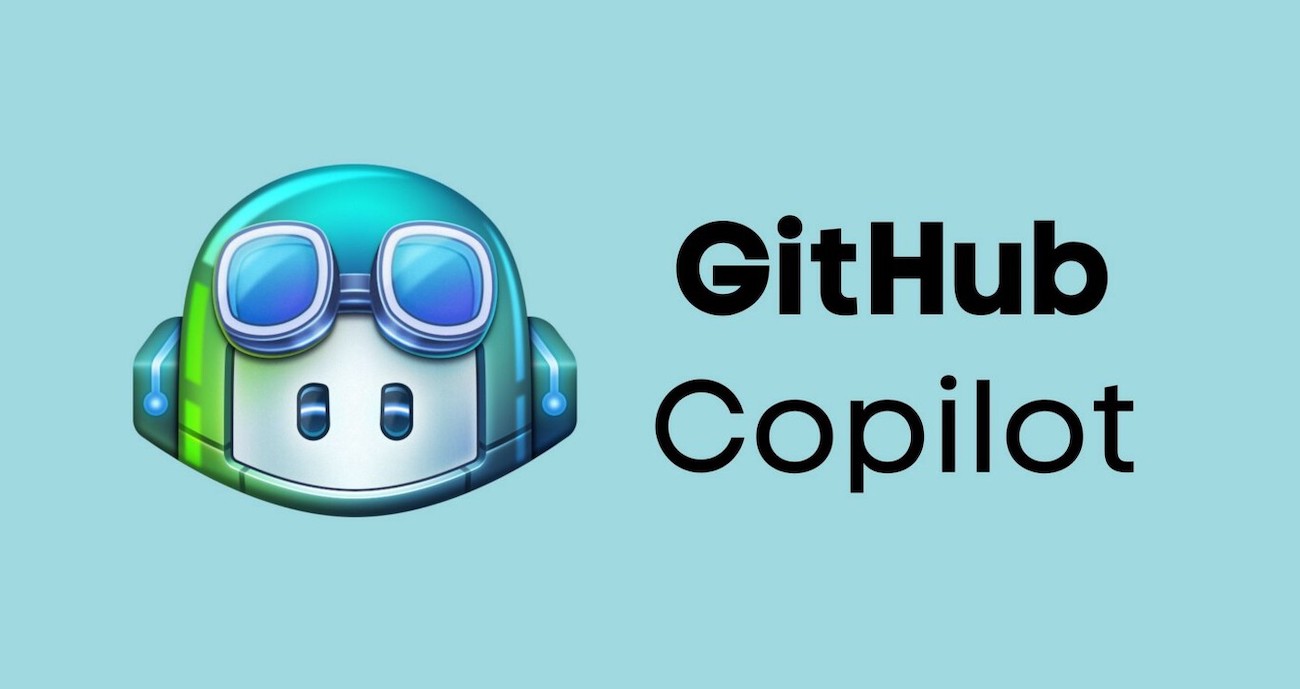
GitHub Copilot Workspace, launched in April 2024 as a technical preview, has rapidly gained traction among developers looking to enhance their coding workflows with AI-driven assistance. Over the past several months, the GitHub Next team has worked closely with the developer community to gather feedback and iterate on the platform. As GitHub Universe approaches, the team is excited to share insights and valuable tips that will help developers fully leverage the power of Copilot Workspace.
In this article, we'll delve into five essential tips and tricks that can take your experience with GitHub Copilot Workspace to the next level, allowing you to maximize productivity and streamline your coding process.
Before diving into the tips, let’s recap what GitHub Copilot Workspace is and how it works. Copilot Workspace is an AI-powered development environment designed to help you complete coding tasks quickly and efficiently. It integrates deeply with GitHub issues, pull requests, template repositories, and ad-hoc tasks, allowing you to work seamlessly from brainstorming and planning to coding and implementation.
The platform follows a structured workflow that includes:
Spec/Brainstorming: Copilot Workspace assists with exploring ideas and understanding your codebase.
Plan: It outlines which files need to be altered and what changes are required, giving developers the flexibility to edit and refine plans.
Implementation: The AI generates code suggestions that can be edited and tested in real time using the built-in terminal.
Now, let’s get into the tips!
The first rule when working with GitHub Copilot Workspace—or any AI assistant—is to be clear about what you're trying to achieve. AI tools, including Copilot, excel at interpreting natural language, but vague or ambiguous instructions will likely yield unsatisfactory results.
Why This Matters: Clearly defining the scope of the task ensures that the AI can provide more relevant suggestions. Just as you would with a human collaborator, providing context and well-defined acceptance criteria helps Copilot Workspace focus on the correct outcome.
Example in Practice: When writing a GitHub issue for Copilot Workspace, break down the desired outcome with bullet points that detail the acceptance criteria. For instance, if you're working on a Rust code example for a project, include details like specific syntax highlighting, the libraries required, and versions of dependencies. This approach ensures that Copilot understands the nuances of your request, leading to better, more accurate results.
Pro Tip: Use URLs, such as links to relevant documentation or specific files in the repository, to give Copilot additional context that can improve the quality of its suggestions.
When working on complex coding tasks, it’s beneficial to decompose them into smaller, more manageable components. This is a practice that developers are already familiar with, but it becomes especially important when collaborating with AI.
Why This Matters: By breaking a large task into smaller sub-tasks, you're allowing the AI to focus on one element at a time. This results in more precise suggestions and a clearer definition of success for each part.
How to Do It: Start by identifying the different components of a project—whether that’s creating different classes, altering multiple files, or implementing distinct features. Then, create individual tasks for each of these components. This granular approach not only improves AI suggestions but also mirrors the development process of committing one change at a time.
GitHub Copilot Workspace is designed to be flexible, allowing you to revise and steer the AI's output at every stage. One of its core principles is enabling developers to iterate on suggestions, making it crucial to view Copilot's outputs as starting points rather than final solutions.
Why This Matters: Iteration is key to getting the best results from Copilot. Just as you would collaborate with a colleague, it’s essential to review the AI-generated code, refine it, and provide feedback or adjust the task as needed. Think of Copilot’s first draft as just that—a draft.
Example in Practice: When Copilot suggests a plan for a coding task, review it carefully to ensure that it aligns with your goals. If the AI veers off course, make adjustments by editing the task description or providing new context. Don’t hesitate to regenerate suggestions if the first set isn’t quite right.
Pro Tip: Use the undo feature to revert to previous states if needed. Copilot Workspace allows you to bounce back and forth between different stages—use this to your advantage for fine-tuning.
While Copilot Workspace excels at generating code suggestions, there will be times when you want to make manual adjustments. Fortunately, you can directly edit the code generated by Copilot within the workspace.
Why This Matters: Some minor tweaks are easier to implement by directly editing the code, rather than trying to re-prompt Copilot with updated instructions. This ensures that you retain full control over the final output and can make quick fixes when necessary.
Example in Practice: Once Copilot Workspace provides a draft of the code, go through the lines and make any necessary adjustments directly in the editor. You can also leverage features like ghost text to preview and tweak suggestions on the fly.
Development is an iterative process, and part of that cycle includes building and testing your code to ensure that everything works as expected. GitHub Copilot Workspace supports this inner loop by allowing you to run builds and tests directly within the environment.
Why This Matters: Instead of switching between multiple tools and environments, you can use the built-in terminal in Copilot Workspace to compile and test your code. This saves time and lets you quickly catch and resolve any errors before moving on to the next stage of development.
How to Use It: Use the terminal assist capabilities to troubleshoot and resolve issues as they arise. By running builds and tests within Copilot Workspace, you can validate your code and ensure it meets quality standards before submitting a pull request.
GitHub Copilot Workspace represents a significant leap forward in AI-assisted development, offering a streamlined experience for tackling everyday coding tasks. By using these tips—defining clear objectives, breaking down tasks, iterating over suggestions, directly editing code, and building and testing in the environment—you can maximize the value of this powerful tool.
As GitHub Next continues to refine Copilot Workspace based on user feedback, developers have an opportunity to embrace AI as a collaborative partner, driving productivity and innovation in new ways. These tips will help you get the most out of your experience with Copilot Workspace, ensuring smoother workflows and more successful project outcomes.