Building a CI/CD Pipeline with GitHub Actions
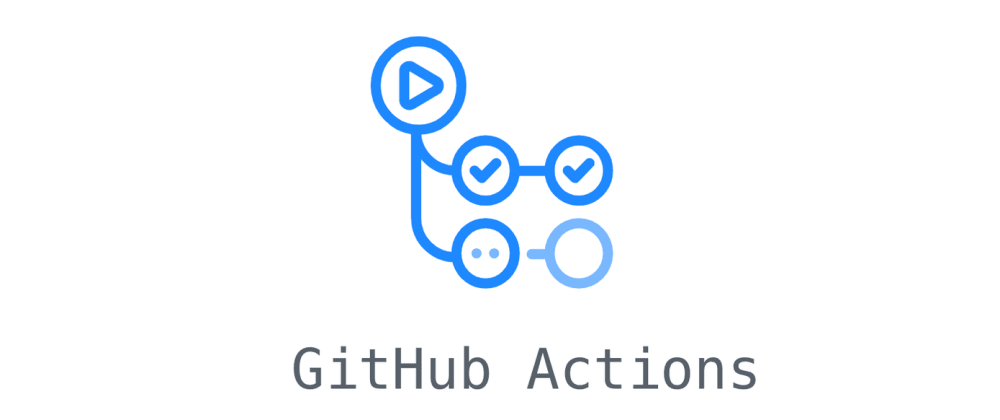
Continuous Integration and Continuous Delivery (CI/CD) pipelines are essential to modern software development workflows. They ensure that every piece of code is integrated, tested, and deployed efficiently, reducing human errors and improving the overall development process. GitHub Actions, launched in 2019, has made it easier for developers to bring CI/CD workflows directly into their repositories, offering a flexible, integrated, and community-driven solution.
In this guide, we will walk through how to build a CI/CD pipeline using GitHub Actions in four simple steps. GitHub Actions allows you to automate, test, and deploy your code quickly and seamlessly—all within your GitHub repository.
Before we dive into the steps, here are some compelling reasons why you should choose GitHub Actions as your preferred CI/CD tool:
Easy Setup: GitHub Actions is deeply integrated with GitHub, so setting up a CI/CD pipeline is incredibly simple. You don’t need to deal with webhooks, hardware configurations, or maintaining separate systems for CI/CD. Everything happens right in your repository.
Webhooks and Event Triggers: You can trigger your pipelines with any event, such as pull requests, issue creation, or even external apps integrated into your repository.
Reusable Workflows: With more than 11,000 community-powered workflows available in GitHub Marketplace, you can leverage pre-built actions or share your own with the wider GitHub community.
Platform Agnostic: GitHub Actions supports any platform, language, and cloud provider, allowing for maximum flexibility.
The first step to building a CI/CD pipeline is to select or create a repository on GitHub. You can either start with an existing codebase or create a new project from scratch. For the purpose of this guide, let's use the Open Sauced repository as an example.
The Open Sauced project is a simple website that uses HTML, CSS, JavaScript, and is hosted on Netlify. We'll set up a CI/CD pipeline for this project, focusing on automating tasks like building, testing, and deploying code.
Once you have your repository, navigate to the Actions tab in the GitHub repository’s top navigation. Here, you’ll see several CI/CD and workflow automation templates that match the technology your project uses. You can choose one of these templates or create a workflow from scratch.
For our project, we’ll configure a CI/CD workflow that:
Runs tests whenever a pull request is opened or synchronized.
Lints the codebase to ensure style and quality.
Builds and deploys the code automatically to a live environment (e.g., Netlify or GitHub Pages).
Here’s an example of a simple workflow file using YAML, which will run a CI process for testing and linting code:
name: CI Pipeline
on:
pull_request:
branches:
- main
jobs:
build:
runs-on: ubuntu-latest
steps:
- name: Checkout code
uses: actions/checkout@v2
- name: Set up Node.js
uses: actions/setup-node@v2
with:
node-version: '14'
- name: Install dependencies
run: npm install
- name: Lint code
run: npm run lint
- name: Run tests
run: npm test
This basic workflow checks out your code, sets up Node.js, installs dependencies, lints the code, and runs tests. If everything passes, the code is ready to merge into the main branch.
To see your CI/CD pipeline in action, make some changes to your code. For this example, let’s update the headline of the website.
In the hero.js file, update the headline text to include "and more pizza" as follows:
<h1>The path to your next</h1> <h2>Open Source</h2> <h1>contribution and more pizza.</h1> Commit and push the changes to a new branch, then open a pull request. This will automatically trigger the CI workflow we set up in Step 2. GitHub Actions will now run the tests and linting jobs to ensure everything works as expected.
Once the workflow is triggered, you can monitor it in real-time. GitHub provides a workflow visualizer that shows each job and step in the pipeline. It will show green checkmarks for successful jobs, yellow for ongoing ones, and red for failures.
In addition to the visualizer, GitHub also provides live logs for each job. These logs are extremely helpful for debugging and troubleshooting any issues that arise during the pipeline execution. You can access the logs directly from the Actions tab in your repository.
Here’s a pro tip: use timestamps in the logs to track time-sensitive errors and resolve issues quickly.
While this guide provides a simple CI/CD pipeline, GitHub Actions is highly flexible and can be customized to fit more complex workflows. For example, you can add multiple environments (development, staging, production), integrate Docker containers, or automate release processes.
If you’re working on a larger project or with a team, you can extend your CI/CD pipeline to include:
Security Checks: Use GitHub’s CodeQL Analysis to automatically scan your code for security vulnerabilities.
Release Automation: Automate the release process, create release notes, and deploy your application to production automatically after merging changes.
Storybook Deployment: Automatically deploy UI component changes to your website using tools like Storybook.
By using GitHub Actions, you can simplify the process of setting up a CI/CD pipeline, improve code quality, and ensure smooth deployments—all from within your GitHub repository. Whether you’re working on open source projects, personal side projects, or large-scale enterprise software, GitHub Actions offers a streamlined, integrated solution for CI/CD.
So, go ahead—set up your own CI/CD pipeline today and experience the benefits of automation, consistency, and confidence in your code.

For modern telecom enterprises, delivering exceptional QoS is no longer optional—it’s a brand differentiator and a strategic lever for growth. Static provisioning models won’t cut it in a world of hyper-dynamic data usage.